Topic 6—Resource management (8 hours)
6.1 Resource management (8 hours)
6.1.1
Identify the resources that need to be managed within a computer system.
Teaching Note:
Resources include: primary memory, secondary storage, processor speed, bandwidth, screen resolution, disk storage, sound processor, graphics processor, cache, network connectivity.
Sample Question:
sdfsdfsf
All you really need to focus on:
What are the IT RESOURCES that NEED MANAGED? Storage, RAM etc.
IN FACT THERE IS WAY, WAY, WAY TOO MUCH DETAIL HERE. All you really need to be able to do with this assessment statement is "Identify the resources that need to be managed within a computer system", and the Teaching Note, just as it is, is pretty much enough.
Though, a lot of what follows will be good reinforcement of earlier material in Topic 1, particularly the details on primary and secondary memory.
JSR Notes:
First of all note that the first four assessment statements of 6.1 blend together, and so it wouldn't be a bad idea to take a glance at the big summary table on 6.1.4 first.
And remember that there is a taken apart laptop to use with this, along with some extra parts too. Make sure to have them out for this session.
-----------> And remember that these things are not necessarily obvious to students.
Definitions:
Computer system - we can see from the next assessment statement that what is meant by this is a particular device, so, for example, a mainframe computer, or a smart phone.
Resources - we can see from the teaching note that by resources they mean thing like RAM and storage. More to the point, they are components of limited availability within a computer system, and so need to be managed. We could look beyond concrete resources to virtual resources that a device uses, such as files and network connections, but this assessment statement is more focused on concrete resources within the system.
Following are definitions of those resources. This is an "identify" assessment statement only, so there's no need for a lot of details, but you have to understand each of these enough to later on appreciate how it can be limited, and how those limitations can cause problems to particular computer systems. For example, how a lack of enough cache can adversely affect a mobile phone.
Primary Memory - this is memory that the CPU accesses directly, so RAM, ROM, and cache. ROM (which stands for Read Only Memory) is used for many system storage requirements such as startup routines, but really can't be easily managed, since it is built onto the motherboard of the computer. And since cache is mentioned later on, in the list of resources in the teaching note, the focus here is surely to be on RAM, which can be managed - i.e. upgraded - easier than ROM, or indeed cache.
So, RAM is the fast, volatile memory in which open applications and data are kept while being worked on. It is also called Main Memory, and if the generic term "memory" is used, this is what it's usually referring to. For PCs it is most often measured in GB (Gigabytes).
RAM stands for Random Access Memory, which is to imply that individual parts of the memory can be accessed directly (the word "random" is not the best for conveying that meaning - in the era the term was coined it made more sense). By volatile we mean that in the absence of electricity, the instructions and data go away. Yet it is the fact that this memory is maintained by electrical circuits that makes it so fast, and so appropriate for read time work. The term primary is opposed to secondary; it is the first place, or the primary place, a CPU will go for data or instructions.
To see what is currently loaded into RAM, there are two ways on a Mac. To see the main applications that you as a user has launched, you Command-tab, or to look at a full list, including OS and other usually unseen applications, launch the Activity Monitor application.
(And to see a good summary of all resources being used by a Mac, from RAM to hard drive to network resources and so on, go from the upper left-hand apple to "About this Mac", and then press the "System Report" button.)
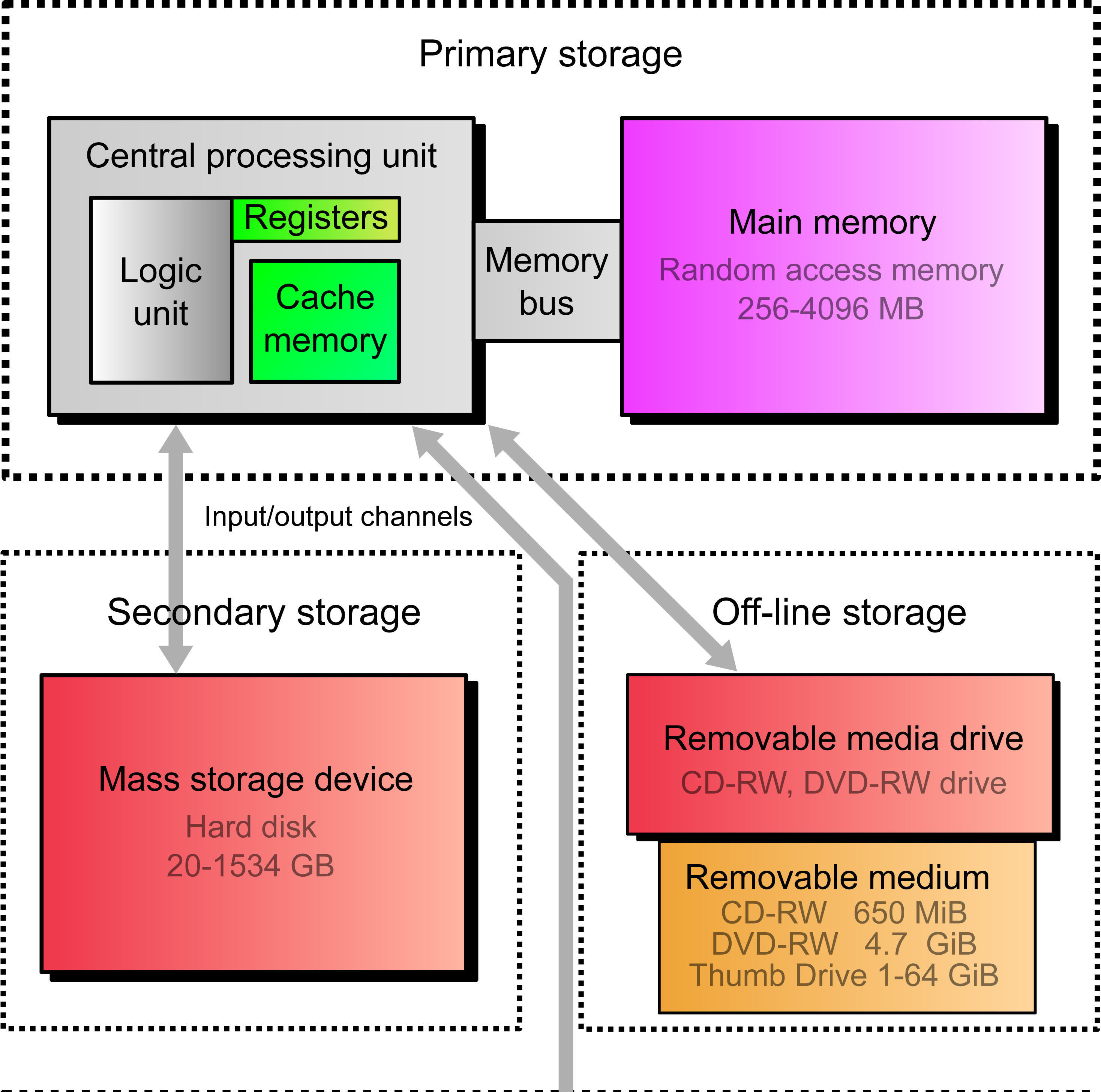
Forms of Memory (Wikimedia.org: Computer_storage_types.jpg)
Secondary Storage - i.e. hard drive or other means of keeping data for an extended period of time in some sort of non-volatile form (a form not requiring constant electricity). Usually measured in GB.
Other ways of referring to secondary storage are, simply, storage, external memory, and auxiliary storage. By non-volatile, we mean that electricity is not required to maintain this kind of memory, which is why it makes sense to use if for long term storage, after a device is powered off. Examples include internal devices, such as hard drives, both hard disk drives (HDD), and solid state drives (SSD) made with Flash memory. And there are many other examples of external secondary storage such as like Flash sticks, CDs and cloud storage. Secondary storage is much cheaper per unit of memory than primary storage.
It's interesting to note that like Taiwan, known for it's RAM and other microprocessor production, a cluster effect has resulted in Thailand being one of the world's leading hard drive producers, with all four major hard drive companies (Western Digital, Seagate, Hitachi, and Toshiba) having a large presence in the country.

Types of Secondary Storage (thaigoodview.com/library storage.gif )
Processor Speed - how quickly the CPU can perform actions. Measured in GHz (or billions of cycles per second). The speed is actually referred to as "clock speed".
The CPU has an actual quartz crystal which vibrates at a very fast, constant rate, and this is the interval at which the processor is able to do each absolutely fundamental step (though the pipeline to accomplish a fundamental command like ADD will be multiple steps). Generally, the faster the clock speed, the faster the CPU, though there are many other factors, so straight-forward comparisons of clock speeds is most useful when done between processors of the same family. (A more useful comparison between different computers/CPUs is FLOPS -Floating-point Operations Per Second FLOPS - Wikipedia.)
Note that it is easy to judge how fast and efficient a computer is by running a benchmarking program, such as GeeBench (for Mac), or Catzilla - a benchmarking program specialized in benchmarking the gaming performance of your PC.

AMD CPU (Wikimedia.org: 640px-AMD_X2_3600.jpg)
Bandwidth - this refers to how quickly data can be transferred to a device. It is usually measured in MHz, or MBpS (Mega bits per second)
Generally, we can distinguish between bandwidths within a system/device, and network bandwidth.
Bandwidths within a system/device - bus speeds
A "bus" (from the Latin "Omnibus") is a communications pathway/circuit within a device. There are various buses which operate at various speeds (measured in MHz, or millions of cycles per second).
Generally, on the motherboard of a computer, the slower devices (such as hard drive, and I/O devices such as mouse and keyboard) are handled by slower buses, which connect to a hub called the South Bridge. And the faster devices, like the CPU, RAM memory, AGP (Accelerated Graphics Port) cards, or now, PCI Express graphics card, and the South Bridge itself are connected to the hub called the North Bridge. If any one of the buses involved is slower than the device it is serving, this will cause a lag in the overall speed of the system.
In terms of upper limits, a very fast FSBs now run at speeds of 1,600MHz, while older processors have FSB speeds of 800MHz, 1,066MHz, or 1,333MHz.
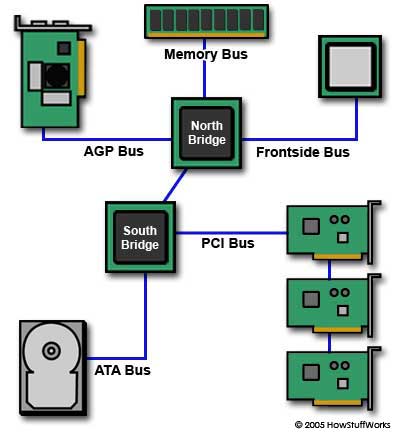
Various Buses (http://s.hswstatic.com/gif/motherboard-busses.jpg)
Note that along with the bandwidth/speed of the buses in a system, another primary determinant of speed of transfer of data is the register size that the architecture of the system is built to work with. Usually, in modern computers this is 64 bits, but not too many years ago it was only 32 bits. The new 64-bit paradigm means that double the number of bits not only can be stored in the various registers, but passed on though the buses, thereby doubling the speed of transfer per volume.
Networks bandwidths
The term bandwidth in computer networking refers to the data rate supported by a network connection or interface, and is most commonly expresses in terms of bits per second (bps) or Mega bits per second (Mb/s). Occasionally, and confusingly, it can be listed in terms of bytes not bits.
In 2017, the highest average connection speed per country was South Korea, with an average of 28.6 Mb/s, and the highest average peak bandwidth was Singapore, with a rate of 184.5 Mb/s. (Thailand came in a respectable 5th in this category, with 106.6 Mb/s). AIS in 2018 offers fiber connections of 1 Gbit in Bangkok!
And in terms of cable maximum bandwidths, Ethernet LAN wires can be found rated at 100 Base-T (100 Mbps), and 1000-Base-T (1 Gigabit), and USB 3 can theoretically handle up to 5 Gbps throughput!
Screen Resolution - the number of pixels on the two dimensional matrix of a screen/monitor. For example, a computer monitor may have a resolution of, for example, 1024 x 768 (referred to as XVGA) or 1920 x 1080 (referred to as HD). And a smart phone may have a resolution of, for example, 1136 x 640 pixels (iPhone 5). Measured in # of horizontal pixels by # of vertical pixels.
So this is the number of distinct pixels that some sort of a monitor, or screen can display. In some cases, the display device has a fixed-pixel-array of rows and columns, which cannot be physically changed (for example liquid-crystal displays (LCD)). In this case, the device will usually require some sort of "scaling engine" to match various incoming media resolutions. Meanwhile, with other display technologies, the resolution can be physically altered to certain set resolutions (for example cathode-ray tube monitors (CRT)).

Monitor (Wikimedia.org Commons: 436px-Computer_monitor.jpg)
The resolution of a particular image or a video can be expressed in terms of either Dots Per Inch (DPI) or Pixels Per Inch (PPI), which are effectively the same thing. Traditionally web images were expected to be 72 DPI, and print images a minimum of 300 DPI. Now-a-days, neither limitation need be followed, but they still act as good minimum guidelines to prevent jagged pixelation of images.

Various Image Resolutions (http://www.hdtvsolutions.com/images/articles/Luther-Resolution-Large.jpg)
For solid areas in print like black type and black panels the resolution should be much higher, as there is no screen and we want to avoid .
In fact, there is more to the "screen" aspect of IT resource management than just screen resolution. Screen size matters as much as anything. Yes, you can fit more windows and toolbars on a MacBook with a retina display than a normal display, but the bigger issue is just the screen "real estate" itself; a 13 inch screen is a 13 inch screen. Things may become so small at a higher resolution screen that the user has a hard time working with it.
Ergonomic issues in general, are very important when it comes to screens/monitors, since the screen/monitor is one of the main "interfaces" between the user and the machine. So resolution is important to be able to fit on more, screen size is important so that things can be seen, but other ergonomic considerations are also important such as viewing angle and overall "ease on the eyes". Consider that the most important IT resource of all is IT personnel, and their vision, along with other aspects of their health affected by computer used need to be considered during resource management.
Disk Storage - by this they must mean external disk, so a backup hard drive, like an external USB disk you use to keep your photos on. Measured in GB usually.
From the Teaching Note, there is for sure some overlap between secondary storage and disk storage. Secondary storage is any non-primary storage, and disk storage is definitely and example of secondary storage.
Disk (or disc) implies that the storage device has some sort of rotational disk or disks on which the data is saved. CDs and DVDs, on which the media is saved though optical technology could be classified as "disk" storage, but normally we are referring to hard disk drive (HDD), either traditional magnetic media devices, or the newer solid state drives (SSD), which permanently store information through Flash technology.
In the case of the traditional hard disk drive, the disk is hard, as opposed to older floppy (plastic) disk technology. The data is usually distributed between both sides of several disk platters, and a through constantly spinning disks, and a rotational read/write head data is is able to directly accessed (versus the serial access of, say, a tape drive). SSDs are much faster, and with no moving parts less prone to crashes, but their capacity is still generally less than traditional HDDs.
 |
 |
External hard drive, and Cloud server bank (Wikimedia.org Commons)
Sound Processor - the kind of microprocessing chip or expansion card used to capture, process, and produce sound. Usually this is integrated onto the circuitry of the device, but for higher bit rates and sample sizes higher end sound cards can be installed.
To computers and other devices, audio signals may be electronically represented in either digital or analog format. Analog processing operates directly on the electrical signal, while digital processing operates mathematically on the digital representation of that signal.
It is typically a "sound card" (or "audio card") which does various audio processing. Editing of sound is done in via such applications as music composition programs like GarageBand, audio/video applications like iMovie, and games. Along with editing and manipulating the audio file, conversion between analog and digital formats is also a fundamental operation of a sound card, necessary particularly for audio playback through amplifier, speaker or headphones.
Along with the sound card, there is often a microphone built into an IT device. The quality and capabilities of such built-in microphones need to be considered when managing the sound reproduction and recording capabilities of a given system.

Sound Blaster Sound Card (Copyrighted free use, Link)
Graphics Processor - usually a separate graphics card with dedicated graphic memory. It can make a big difference in the time it takes to work with video and 3d environments.
The GPU (graphics processing unit) of a device specializes in processing video and 3d. Often they are embedded on the motherboard of the device, as in mobile phones, but they may also be on an expansion card, as is often employed by gamers or video producers on their PCs. More-so than CPUs, GPUs are customized employ algorithms in which processing of large blocks of data is done in parallel; this is naturally useful when working with the highly parallel structures of 2d arrays of pixels that make up video frames.
The two main companies that produce GPU graphics cards are AMD, with their Radeon series, and Nvidia, with GeForce, for example.
And lately there has been a trend among CPU makers, including at Intel with the chips that power the latest generation of MacBooks, to have have graphics processing built in, rather than being dedicated on separate GPUs. This combination of CPU and GPU is called integrated graphics.

Radeon™ HD 4890 Graphics Card
By Advanced Micro Devices, Inc. (AMD)
Cache - the "fast RAM" located close to on right on the CPU to speed up frequently used commands. Depending on the "level", (Level 1, being right on the CPU to Level 4, not on the CPU) it is measured in KB to MB.
In computing, generally a cache (/ˈkæʃ/ KASH[ - so pronounced like the cash you put in your wallet) is some sort of buffer or temporary storage location, for example the cache in your web browser, which is no more than jpegs of the sites you most often go to, so that they can seem to be loaded quickly the next time you go there.
But here, we are talking about the specific sense of cache which is fast memory right on or next to the CPU. The cache can store data so future requests for that data can be served faster. Basically it's the data and instructions which are most frequently heading to the CPU which get stored in cache memory, based on the likelihood that they will once again soon be requested to be loaded to the CPU. The speed comes from the fact that they are now in much faster (more expensive) memory, and don't need to travel through the memory bus from RAM to get to the CPU; they are either there already, or right next to it (depending on the level of the cache in which they reside.) Efficient use of cache memory can very significantly improve the speed of a system.
L1 and L2 Cache Memory (raufboyx.blogspot.com/2011/12/importance-of-cache-memory.html)
Network Connectivity - basically whether or not the device can connect to a wired or wireless network, defined by the kind of network able to be connected to (for example, Ethernet, 3G, LTE), and the speed of connection able to be accommodated.
We use the term "Network connectivity" as a kind of metric to discuss how well parts of the network connect to one another, and how well the network operates overall. Routers, switches, gateways, and so on have to be intelligently and efficiently deployed throughout a network. The best topologies or layouts for the job need to be chosen. And not just bandwidth, but actual throughput need to be optimized as well. It is all very complicated and now-a-days crucial to just about every business and organization.
Other Resources:
battery
SD and other mini storage
This assessment statement can be taken in the general sense: Identify the resources that need to be managed in a ***typical*** computer system. So taken this way, the answer would be simply listing the resources listed in the Teaching Note above..
This assessment statement can also take a more situational/specific angle. Here are a couple of examples:
Specific Computer System Example 1
"Identify the resources that need to be managed within a mainframe computer used by a university to run applications and store data for six computer labs around the campus, and various professor's computers. The total number of computers being served by the mainframe is 135."
So your answer would focus on the kind of things needed by a mainframe (refer to 6.1.2), but identify them in the context of the specific university setting. So:
Answer: Such a university mainframe computer would have to do a great deal of processing for multiple machines all at the same time, but would not need the peripherals of a PC, so the resources needed would be:
- tons of primary memory
- lots of cache memory
- tons of hard drive storage
- backup storage, perhaps on tape
- multiple fast processors,
- high capacity network connection
Specific Computer System Example 2
"Identify the resources that need to be managed within a smart phone to be used by a doctor who both works in a hospital and also does house calls."
Answer: The doctor would need to have a phone with a high capacity for mobile communication for when he is on his house calls. Unlike a server or even a PC, not a lot of updating can be done, so upon purchase the phone should have all the resources it will need for adequate mobile communication. So the resources in such a phone which need to be considered upon purchase and managed are:
- a fast processor
- as big a hard drive as is reasonable
- 3G and WiFi
- a big screen with high resolution and the necessary graphics processing
- sound quality of the sound card and speaker is also important
- hands-free device for when driving to a patient